Decoding "Modprobe Fatal Module Nouveau Is In Use": A Comprehensive Guide to Resolving NVIDIA Driver Conflicts
For Linux enthusiasts and professionals alike, the pursuit of optimal system performance often involves installing proprietary graphics drivers, particularly for NVIDIA hardware. However, this process can sometimes be interrupted by a cryptic error message: "modprobe fatal module nouveau is in use". This error, while seemingly technical, points to a fundamental conflict between the open-source nouveau driver and the attempt to load or interact with other kernel modules, most commonly those associated with the official NVIDIA drivers. Understanding the root cause of this error and implementing the correct steps to resolve it is crucial for a smooth and efficient computing experience. This comprehensive guide will delve deep into the intricacies of this error, providing you with the knowledge and actionable steps to overcome it and successfully install your desired NVIDIA drivers.
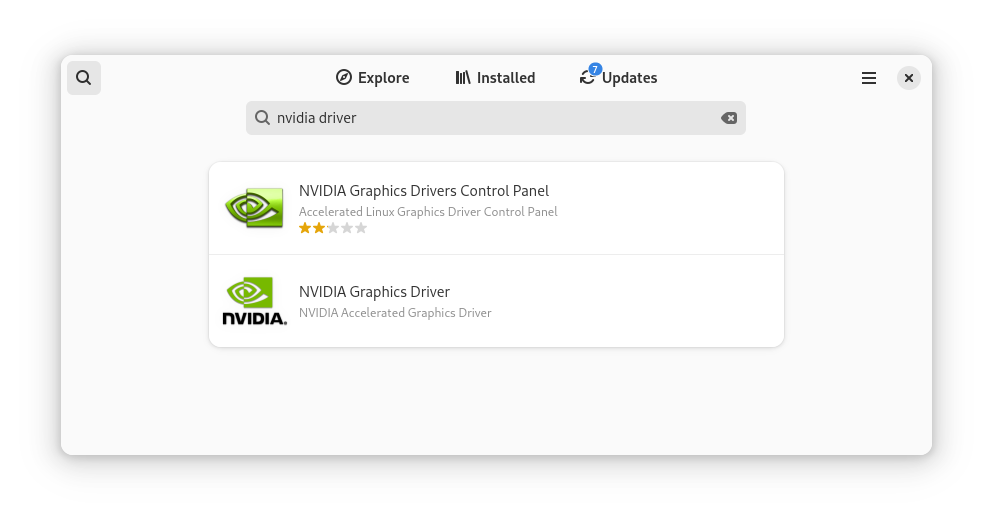
Understanding the "Nouveau Is In Use" Error
The nouveau driver is a free and open-source graphics driver for NVIDIA graphics cards. It is often included by default in many Linux distributions, providing basic graphical functionality out-of-the-box. While beneficial for initial setup and compatibility, the nouveau driver typically lacks the performance and advanced features offered by NVIDIA's proprietary drivers, especially for demanding tasks like gaming, professional graphics work, and machine learning. The "modprobe fatal module nouveau is in use" error arises when you attempt to load or unload a kernel module (using the modprobe command) that conflicts with the currently active nouveau driver. This usually happens during the installation process of the proprietary NVIDIA drivers, as these drivers require exclusive access to the graphics hardware and cannot coexist peacefully with nouveau.
The kernel module system in Linux allows for dynamic loading and unloading of kernel code. When you try to load a module that depends on resources currently being used by another module (in this case, nouveau holding onto the graphics card), the kernel prevents this operation to avoid system instability. The modprobe command is a high-level utility for managing kernel modules, and the "fatal" error indicates a critical failure in this process due to the in-use status of the nouveau module.

Common Scenarios Leading to This Error
Several scenarios can lead to the "modprobe fatal module nouveau is in use" error. Recognizing these situations can help you anticipate and prevent the issue:
- Attempting to install NVIDIA drivers without properly disabling nouveau: This is the most frequent cause. The NVIDIA installer or manual installation scripts often require the nouveau driver to be unloaded and blacklisted before proceeding.
- Residual nouveau modules after a failed uninstall: If a previous attempt to install NVIDIA drivers failed or was interrupted, some nouveau modules might still be loaded in the kernel.
- Incorrect configuration files: Issues in kernel module configuration files can sometimes prevent nouveau from being properly disabled.
- Automatic loading of nouveau at boot: Even if you have previously tried to blacklist nouveau, certain system configurations might still cause it to load during the boot process.
Step-by-Step Solutions to Resolve the Error
Resolving the "modprobe fatal module nouveau is in use" error typically involves identifying and then preventing the nouveau driver from loading. Here’s a comprehensive step-by-step guide:
Step 1: Identifying if Nouveau is Running
Before attempting any modifications, it's crucial to verify if the nouveau driver is indeed currently loaded. You can do this by opening your terminal and running the following command:
lsmod | grep nouveau
If the command returns any output containing "nouveau", it means the driver is currently active and needs to be disabled.
Step 2: Blacklisting the Nouveau Driver
Blacklisting prevents the kernel from loading the nouveau module during the boot process. This is the most common and effective way to disable it. You can achieve this by creating or modifying a configuration file. The recommended approach is to create a new file specifically for blacklisting nouveau:
sudo nano /etc/modprobe.d/blacklist-nouveau.conf
This command will open the nano text editor (you can use your preferred editor). Add the following lines to this file:
blacklist nouveau options nouveau modeset=0
The first line, blacklist nouveau, explicitly tells the kernel not to load the nouveau module. The second line, options nouveau modeset=0, disables kernel modesetting for nouveau, which can sometimes interfere even if the module is not fully loaded.
After adding these lines, save the file and exit the editor (in nano, press Ctrl+O to save and Ctrl+X to exit).
Step 3: Updating the Kernel Initial Ramdisk
After blacklisting nouveau, you need to update the kernel's initial ramdisk (initramfs or initrd). This ensures that the changes you made to the module configuration are applied during the next boot. The command for updating the initramfs varies depending on your Linux distribution:
- Debian/Ubuntu-based systems:
sudo update-initramfs -u
- Fedora/CentOS/RHEL-based systems:
sudo dracut --force --verbose
- Arch Linux:
sudo mkinitcpio -P
- openSUSE:
sudo mkinitrd
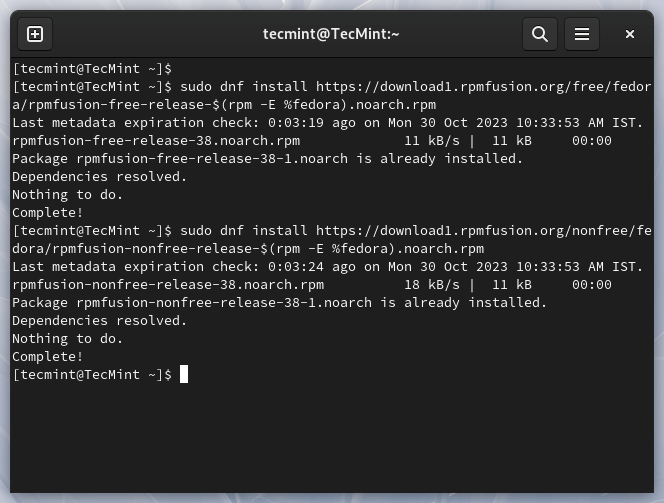
Run the appropriate command for your distribution. This process might take a few moments to complete.
Step 4: Rebooting Your System
Once the initramfs is updated, you need to reboot your system for the changes to take effect:
sudo reboot
Step 5: Verifying Nouveau is Disabled
After the reboot, log back into your system and verify that the nouveau driver is no longer loaded. Run the same command as in Step 1:
lsmod | grep nouveau
If there is no output, it means nouveau has been successfully disabled, and you should now be able to proceed with installing the proprietary NVIDIA drivers.
Step 6: Installing the Proprietary NVIDIA Drivers
With nouveau disabled, you can now install the official NVIDIA drivers. The installation method varies depending on your distribution and preference:
- Using distribution-specific package managers: Most distributions provide NVIDIA driver packages in their repositories. Use your distribution's package manager (e.g., apt on Debian/Ubuntu, dnf on Fedora, pacman on Arch) to search for and install the appropriate drivers for your NVIDIA graphics card. This is often the easiest and most recommended method as it handles dependencies and updates automatically.
- Downloading and installing from the NVIDIA website: You can download the latest drivers from the official NVIDIA website. Make sure to select the correct driver for your graphics card and operating system. The downloaded file is usually a .run script that you need to make executable and run with root privileges. Be cautious when using this method, as it might require manual dependency management and could potentially lead to system instability if not done correctly.
- Using third-party tools: Some third-party tools and repositories can help manage NVIDIA driver installations. Exercise caution when using these and ensure they are from trusted sources.
Follow the instructions provided for your chosen installation method. The installer might prompt you with some questions during the process.
Step 7: Verifying the NVIDIA Driver Installation
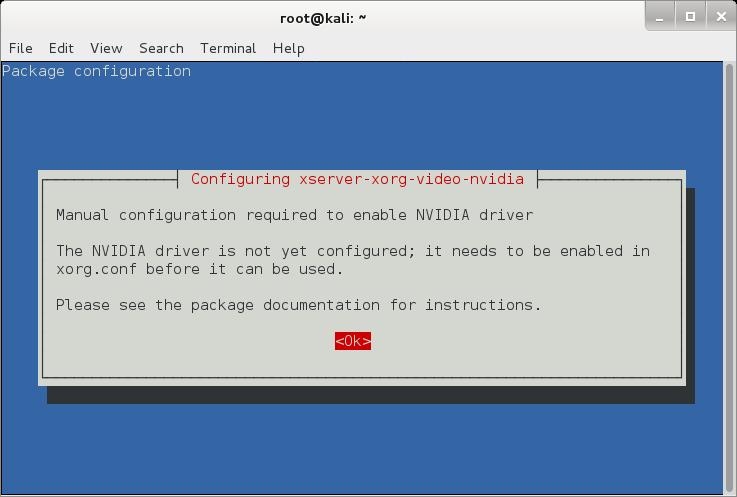
After the installation is complete, it's essential to verify that the NVIDIA drivers are working correctly. You can do this by running the following command:

nvidia-smi
If the NVIDIA drivers are installed correctly, this command will display information about your NVIDIA graphics card, including the driver version, GPU utilization, and memory usage.
Another useful command is:
glxinfo | grep "OpenGL vendor string"
This command should output "NVIDIA Corporation" if the proprietary drivers are active for OpenGL rendering.
Troubleshooting Common Issues
Even after following the steps above, you might encounter some issues. Here are a few common problems and their potential solutions:
- "Modprobe fatal module nouveau is in use" persists after reboot:
- Double-check the /etc/modprobe.d/blacklist-nouveau.conf file to ensure the lines are correctly entered and saved.
- Ensure you ran the correct update-initramfs (or equivalent) command for your distribution.
- In rare cases, other configuration files might be interfering. Check other files in /etc/modprobe.d/ for any entries related to nouveau.
- Some systems might have kernel parameters that override the blacklist. Check your bootloader configuration (e.g., /etc/default/grub) for any lines containing "nouveau" and remove them, then update your bootloader configuration (e.g., sudo update-grub on Debian/Ubuntu).
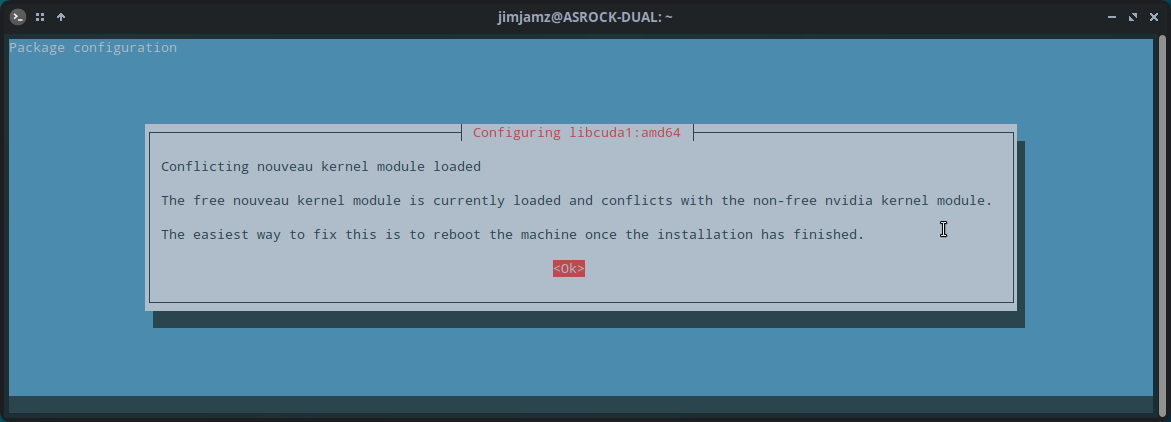
Preventative Measures
To minimize the chances of encountering the "modprobe fatal module nouveau is in use" error, consider the following preventative measures:
- Always blacklist nouveau before attempting to install NVIDIA drivers. This should be the first step in your installation process.
- Follow the official documentation or reputable guides for your specific Linux distribution and NVIDIA driver version.
- Ensure your system is up-to-date before installing new drivers. This can help avoid compatibility issues.
- If you previously had NVIDIA drivers installed, ensure they are properly uninstalled before attempting a new installation. Residual files can sometimes cause conflicts.
Conclusion
The "modprobe fatal module nouveau is in use" error, while initially perplexing, is a common hurdle when installing proprietary NVIDIA drivers on Linux. By understanding that it signifies a conflict between the nouveau driver and the intended NVIDIA drivers, you can systematically address the issue. The key steps involve identifying the active nouveau driver, properly blacklisting it, updating the kernel's initial ramdisk, and then proceeding with the NVIDIA driver installation. By following the detailed steps and troubleshooting tips outlined in this guide, you can confidently resolve this error and unlock the full potential of your NVIDIA graphics hardware on your Linux system. Remember to always consult documentation specific to your distribution and exercise caution when making system-level changes. With patience and careful execution, you can achieve a stable and high-performing Linux environment with the official NVIDIA drivers.
Comments
Post a Comment